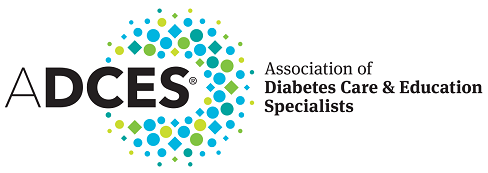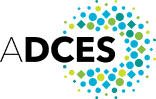Showcasing ADCES in the News
Discover the latest announcements, activities and involvement in diabetes care and education featured in our news releases.
Press Releases

Get a Closer Look at ADCES in the News
As an association that supports the delivery of diabetes care and education, we're actively involved in finding ways to enhance the lives of people living with diabetes, prediabetes and related cardiometabolic conditions.
That means working together with national, state and local communities to support healthcare workers who care for people with diabetes. Find out more about who we are and what we’re doing in our latest news releases.
Focus on Patient Experience Can Improve Diabetes Care: A Consensus Statement
A joint paper ADCES participated in developing calls on health care providers who treat diabetes to focus not only on clinical numbers but on patient experience. Doing this will improve quality of care and facilitate attainment of treatment goals.
Association of Diabetes Care & Education Specialists Introduces New Strategic Plan for 2024-28
The new ADCES Strategic Plan is focused on improving access to diabetes care and education, advancing the expertise of the DCES, and growing and diversifying ADCES's membership.
The Association of Diabetes Care & Education Specialists Announces 2023 Fellowship Awards
The Association of Diabetes Care & Education Specialists has announced the recipients of the 2023 Fellows Program awards.
Association of Diabetes Care & Education Specialists to Participate in $50 Million Cooperative Agreement to Expand Diabetes Prevention and Management Efforts
The Association of Diabetes Care & Education Specialists (ADCES), in partnership with Emory Centers for Public Health Training and Technical Assistance (Emory Centers) has been awarded $50 million over five years from the Centers for Disease Control and Prevention (CDC) in support of the grant CDC-RFA-DP23-2320: A Strategic Approach to Advancing Health Equity for Priority Populations with or at Risk for Diabetes.
Largest Conference Dedicated to Diabetes, Prediabetes and Cardiometabolic Care and Education Opens in Houston, TX in August
ADCES's 2023 Annual Conference will take place from Friday, August 4 through Monday, August 7 in Houston, Texas, bringing together diabetes care and education specialists from across the nation to network and problem-solve while learning about topics that will allow them to provide the best care to people with diabetes, prediabetes and other cardiometabolic conditions.
New Bipartisan Bill Would Improve Access to Diabetes Care
Last week, U.S. Representative Kim Schrier, M.D. (D-WA) reintroduced the HR 3842 - Expanding Access to Diabetes Self-Management Training Act with Representatives Gus Bilirakis (R-FL), Diana DeGette (D-CO), Larry Bucshon, M.D. (R-IN), Suzan DelBene (D-WA), Mike Kelly (R-PA), Raul Ruiz, M.D. (D-CA), and David Schweikert (R-AZ).
The Association of Diabetes Care & Education Specialists Announces 2023 Fellowship Awards
The Association of Diabetes Care & Education Specialists has announced the recipients of the 2023 Fellows Program awards.
Association of Diabetes Care and Education Specialists to participate in $50 million cooperative agreement to expand diabetes prevention efforts.
The Association of Diabetes Care and Education Specialists (ADCES), in partnership with Emory Centers for Public Health Training and Technical Assistance (Emory Centers) has been awarded $50 million over five years from the Centers for Disease Control and Prevention (CDC) in support of the grant CDC-RFA-DP23-2320: A Strategic Approach to Advancing Health Equity for Priority Populations with or at Risk for Diabetes.
Largest Conference Dedicated to Diabetes, Prediabetes and Cardiometabolic Care and Education Opens in Houston, TX in August
ADCES's 2023 Annual Conference will take place from Friday, August 4 through Monday, August 7 in Houston, Texas, bringing together diabetes care and education specialists from across the nation to network and problem-solve while learning about topics that will allow them to provide the best care to people with diabetes, prediabetes and other cardiometabolic conditions.
New Bipartisan Bill Would Improve Access to Diabetes Care
Last week, U.S. Representative Kim Schrier, M.D. (D-WA) reintroduced the HR 3842 - Expanding Access to Diabetes Self-Management Training Act with Representatives Gus Bilirakis (R-FL), Diana DeGette (D-CO), Larry Bucshon, M.D. (R-IN), Suzan DelBene (D-WA), Mike Kelly (R-PA), Raul Ruiz, M.D. (D-CA), and David Schweikert (R-AZ).
Lions International and the Association of Diabetes Care & Education Specialists Establish a Cooperative Alliance
Lions International and the Association of Diabetes Care & Education Specialists (ADCES) extended a Memorandum of Understanding to establish a cooperative alliance in the fight against type 2 diabetes.
Survey Shows COVID-19 and Changing Nature of Health Care Have Expanded the Role of Diabetes Care and Education Specialists
The Association of Diabetes Care and Education Specialists (ADCES) has published results from the Current and Emerging Trends in Diabetes Care and Education: 2021 National Practice and Workforce Survey.
Providers Now Have Free Access to Latest Diabetes Technology in One Place
ADCES now provides all healthcare professionals with free open access to the newly revamped danatech website. Visitors will have free access to the latest diabetes technology in one place.
New diabetes management fellowship recipient to create a web-based tool to facilitate conversations on the concerns of individuals at the time of a type 2 diabetes diagnosis
The ADCES Foundation and the Certification Board for Diabetes Care and Education announces the latest recipient of a post-doctoral mentored fellowship in integrated diabetes management.
Diabetes Care and Education Specialists Honored at Association of Diabetes Care & Education Specialists 2022 Annual Conference
Diabetes care and education specialists were recognized at the ADCES22 Annual Conference for their achievements in diabetes care and their dedication to the association.
Largest Conference Dedicated to Diabetes, Prediabetes and Cardiometabolic Care and Education Opens in Baltimore, MD This Week
ADCES22 takes place this week, from Friday, Aug. 12 to Monday, Aug. 15 in Baltimore, Maryland. The four-day conference focuses on topics impacting diabetes, prediabetes and cardiometabolic care including diabetes technology and devices, new models of care and population management, psychosocial and behavioral aspects of care, pharmacotherapies, and self-management behaviors.
ADCES Foundation Awards Funding to Projects That Expand Access to Diabetes Care and Education In Underserved Populations
The ADCES Foundation has awarded $60,000 in grants to innovative projects that are expanding access of diabetes care and education among three underserved populations: deaf and hard of hearing people with diabetes, people with gestational diabetes, and people experiencing food insecurity.
ADCES Receives Welcoming Environment Award from Association Forum
The award recognizes ADCES’ commitment and success in establishing an inclusive and welcoming environment and culture for both its members and staff.
Diabetes Care and Education Specialists Help Health Systems Achieve Quadruple Aim with Improved Outcomes, Lower Costs
An article authored by ADCES and recently published in Clinical Diabetes, the journal of the American Diabetes Association, calls for healthcare systems to leverage diabetes care and education specialists to improve quality care, improve patient experience, reduce cost of care and improve provider experiences.
ADCES Now Offering Social Work Credit
Starting March 1, 2022 ADCES CE offerings will include credit from the Association of Social Work Boards.